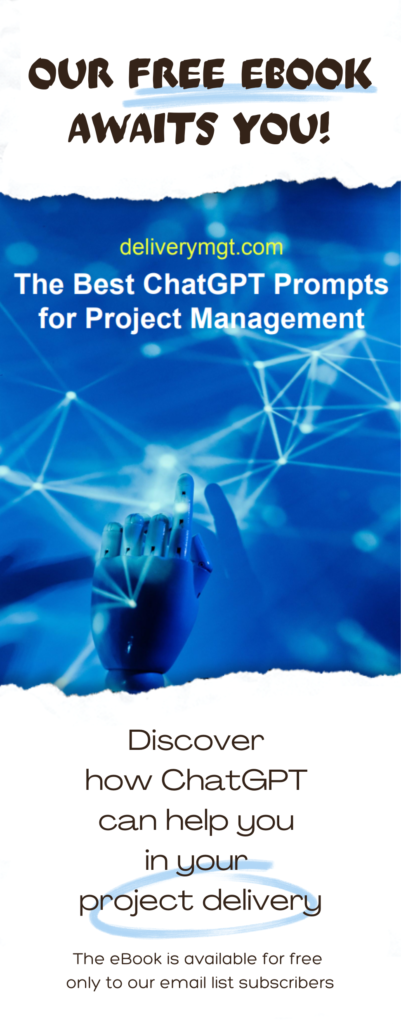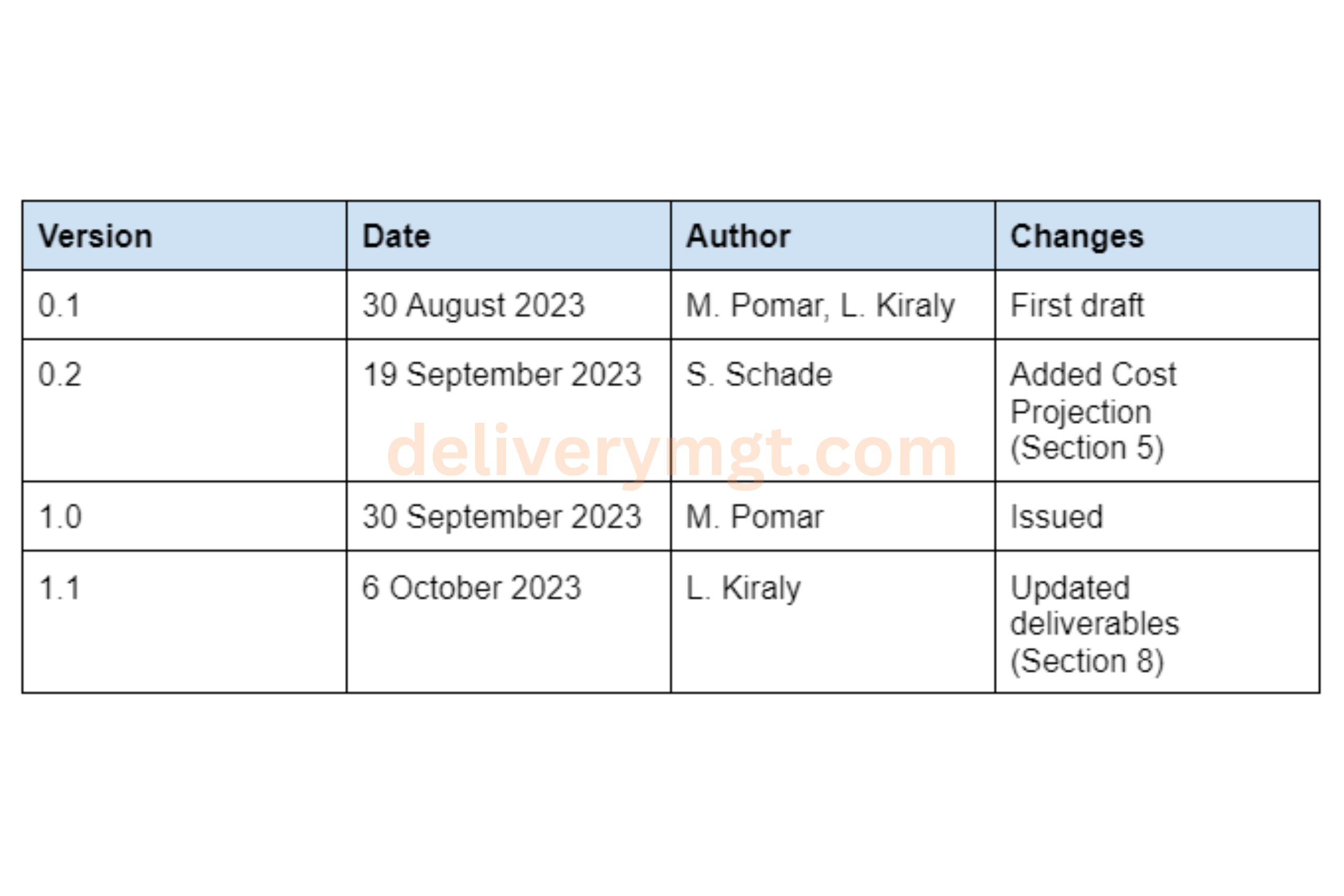
A Guide to Document Version Control
Document version control is a critical aspect of project management.
While it presents similarities with the topic of version control in the context of software engineering, this article focuses solely on tracking changes in documents, so please refer to our other article if you are interested in resolving conflicts and merging code.
Effective document version control ensures team alignment, and minimizes errors.
Throughout this article, we will closely examine the various versioning options available so you can implement the best strategy to manage your project’s essential documents.
What is Document Version Control
Document version control refers to systematically tracking and organizing the different revisions of a document.
It provides visibility into which iteration is the most current and up-to-date file version. This allows project teams to maintain a documentation history, and see who made what changes and when.
Benefits of Document Version Control
Implementing versioning brings significant benefits that improve project outcomes.
First, version control ensures accuracy and consistency across documents. At every point of the project, one can be sure to be updating the latest version of the document, preventing changes from being accidentally inserted in a previous iteration. Document version control thereby minimizes business risk from human error.
Second, document version control facilitates collaboration. Comments make edit rationale transparent to everyone. Authors are also accountable for alterations tracked to their name. Version control enables orderly, aligned document updates across the team.
Common Document Version Control Systems
When implementing versioning, choosing the right software tool is key.
Let’s look at two popular options: Microsoft SharePoint and Google Drive’s Version History.
Microsoft SharePoint offers robust version control capabilities out of the box. All SharePoint document libraries automatically track iterations each time a file is uploaded or edited. The full version history displays who changed what and when. SharePoint versioning integrates tightly with Microsoft Office apps and Windows file sharing. This makes it a seamless choice for organizations invested in the Microsoft ecosystem.
Google Drive also includes built-in version control through its Version History feature. Every Google Docs file, Sheets spreadsheet, and Slides presentation saves all changes. The version history lets you see, compare, or restore earlier revisions. However, it also does not track changes across Microsoft Office file types like .docx. So Google Drive works best for simple version control needs.
Managing Document Versions Manually
When it is not possible to manage version control by taking advantage of the built-in features of software, it is always possible to maintain document versions manually with some diligence.
The key is having a consistent file naming convention that indicates document versions.
Typically, these would be the steps needed to do version control manually in a document:
- Add a table to the front page of the document with the author’s name, a summary of the changes made in that version, and the date.
- Add a version number that increases in increments, starting at 0.1.
- Increment the version for each new draft (ex: 0.2, 0.3, etc.) until the document is approved.
- The first approved version gets the 1.0 designation.
- Subsequent edited versions become 1.1, 1.2, etc.
- If a major update of the document is released, its version will be 2.0, 3.0, etc.
Store previous versions in a central location like a shared folder titled “Archive”. Move older files here rather than deleting so you retain document history.
When distributing the latest version, include the version number in the file name to prevent confusion. Instruct recipients to delete old versions to avoid accidental use.
The manual approach requires discipline around naming, change tracking, archiving, and maintenance. But it can work for small teams without a formal system.
Some tips:
- Don’t rely on memory for what changed – document it in the logs.
- Stick to the conventions consistently – it falls apart if not.
- If unsure, save a new version – don’t overwrite previous files.
- Remind the rest of the team regularly about the procedures to follow.
Manual Version Control: an Example
| Version | Date | Author | Changes |
| 0.1 | 30 August 2023 | M. Pomar, L. Kiraly | First draft |
| 0.2 | 19 September 2023 | S. Schade | Added Cost Projection (Section 5) |
| 1.0 | 30 September 2023 | M. Pomar | Issued |
| 1.1 | 6 October 2023 | L. Kiraly | Updated deliverables (Section 8) |
| 2.0 | 15 January 2024 | M. Pomar | New version |
Conclusion
Implementing document version control, whether through software tools or manual workflows, is vital for organizational effectiveness. It enables accuracy, transparency, and alignment across project teams.
Share this article if you found these document management tips useful!
Italian-German cloud computing professional with a strong background in project management & several years of international work experience in IT & business consulting. His expertise lies in bridging the gap between business stakeholders & developers, ensuring seamless project delivery.